Support
The ticket for this application does not support the current version of this software
10/10/19 09:34
If you are getting the message "the ticket for this application does not support the current version of this software" it is highly probably that you are trying to use an old version of FX-Viewer that is no longer supported. This usually happens when someone has an older FX-Viewer installer stored on their computer (v1.02), which will no longer work with our new licensing system. Users should always make sure they are using the most recent update from the Client Login area on the website.
Here is what we would like you to do to resolve the issue:
1. Delete any FX-Viewer folders from Applications > Color-Logic and empty the trash (it is important you empty the trash)
2. Download the latest installer for FX-Viewer from here FX-Viewer 1.03
3. Go to the following location on your Mac and delete the original FX-Viewer ticket file:
Users > Shared > Ticket > delete anything called "FX-Viewer" and empty the trash (it is important you empty the trash)
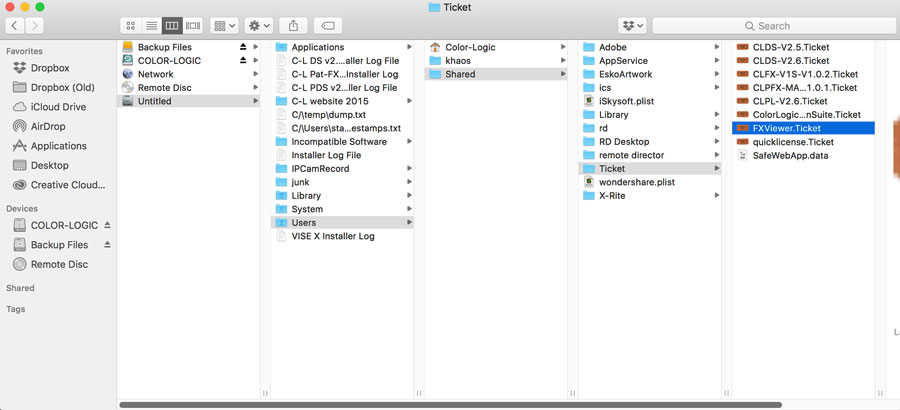
3. Run the new installer FX-Viewer v1.03 ... it might give you the following pop-up message. If it does, click NO to discard the backup license. This should then allow you to run the installer and do a clean install with the correct version of FX-Viewer.
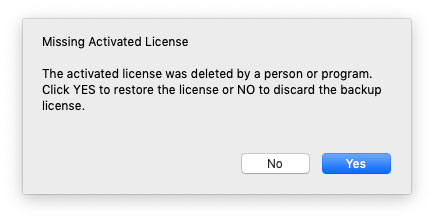
Here is what we would like you to do to resolve the issue:
1. Delete any FX-Viewer folders from Applications > Color-Logic and empty the trash (it is important you empty the trash)
2. Download the latest installer for FX-Viewer from here FX-Viewer 1.03
3. Go to the following location on your Mac and delete the original FX-Viewer ticket file:
Users > Shared > Ticket > delete anything called "FX-Viewer" and empty the trash (it is important you empty the trash)
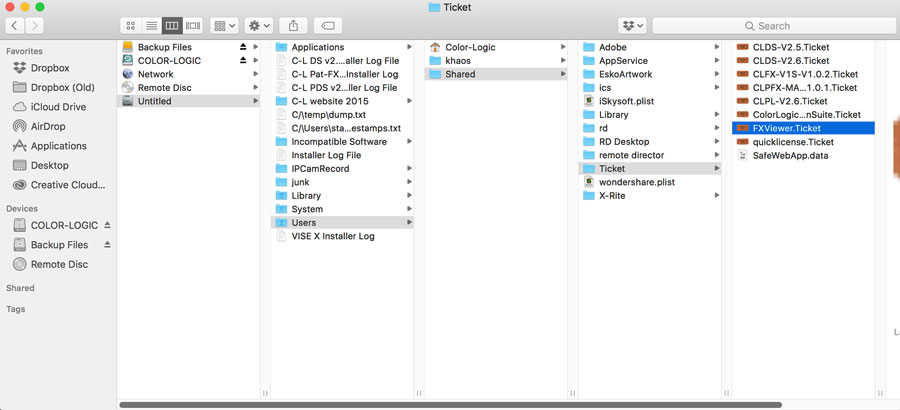
3. Run the new installer FX-Viewer v1.03 ... it might give you the following pop-up message. If it does, click NO to discard the backup license. This should then allow you to run the installer and do a clean install with the correct version of FX-Viewer.
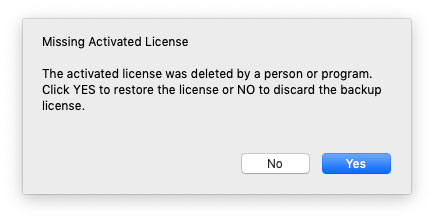
RIP issues
14/02/19 12:54
If you are noticing areas on your design failing to output correctly once ripped, try switching on the APPE (Adobe PDF Print Engine) option in your RIP if available, which handles overprint and transparency, better.
Below is an example from the Color-Logic Print Test Forms that was created to highlight these type of RIP issues before you go to print:
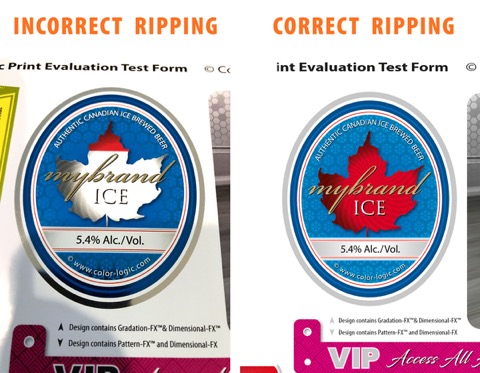
Below is an example from the Color-Logic Print Test Forms that was created to highlight these type of RIP issues before you go to print:
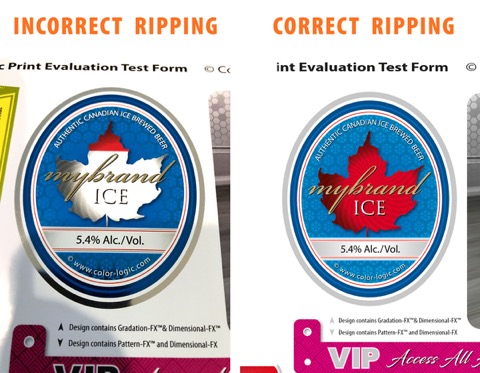
FX-VIEWER Is showing a gray page when opening file to preview
23/01/17 08:55
Please ensure that you are using Ghostscript v9.05. This version is the exact version required to work with our application program. If you have installed a different version to what is recommended by Color-Logic, please remove it and install the correct version, which may be downloaded here
"Color-Logic installers" can't be opened because it is from an unidentified developer.
19/10/16 14:27
This applies to all Color-Logic installers, but for the purpose of this FAQ, we are using FX-Viewer as an example.
When attempting to install Color-Logic software, for example, FX-Viewer, and depending on your computer security settings, you might get the message that the installer can't be opened because it is from an unidentified developer:
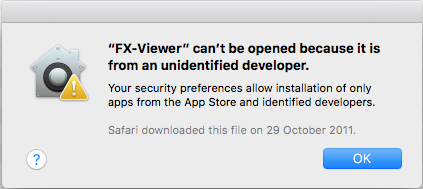
This is Apples default way of stopping third party applications from being installed by malware. To bypass this, all you need to do is either Right Click on the installer and select OPEN or Control Click on the installer and select OPEN. You will then see the same warning, but this time it allows you to select "OPEN".
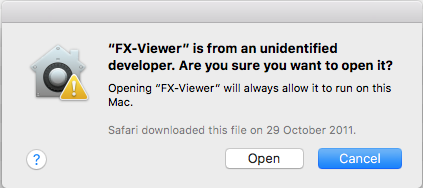
When attempting to install Color-Logic software, for example, FX-Viewer, and depending on your computer security settings, you might get the message that the installer can't be opened because it is from an unidentified developer:
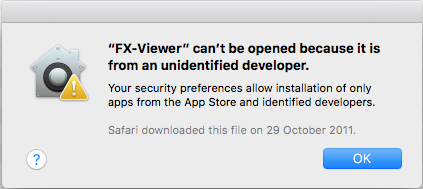
This is Apples default way of stopping third party applications from being installed by malware. To bypass this, all you need to do is either Right Click on the installer and select OPEN or Control Click on the installer and select OPEN. You will then see the same warning, but this time it allows you to select "OPEN".
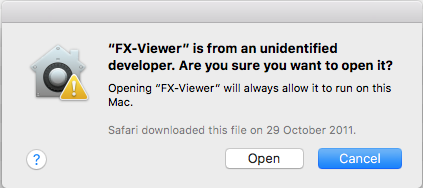
FX-Viewer is showing me blue looking images!
18/10/16 10:14
A blue rendered image is usually a profile issue related to the new Retina and 5k Mac displays – If you are seeing a blue rendered image in your FX-Viewer, you have three options:
Option 1.
Update to the latest 64bit version of FX-Viewer, which resolves these issues.
Option 2.
Calibrate your monitor using an industry approved device (not the apple display controls in system preferences, you need a dedicated monitor calibration device). Example devices are, Datacolor Spyder5Express, X-rite Eye One Display Pro, etc. Calibrate your monitor and you should be good to go.
Option 3.
If you do not have a monitor calibration device, you can download a ready made profile which you can install on your Mac, using the link below. We have also provided a short video to show you how to install the profile:
https://spaces.hightail.com/space/M4h4rrx4w2
Please ensure that you place the profile in the correct "USER" location on your Mac:
For example, Users > your user name > Library > ColorSync > Profiles
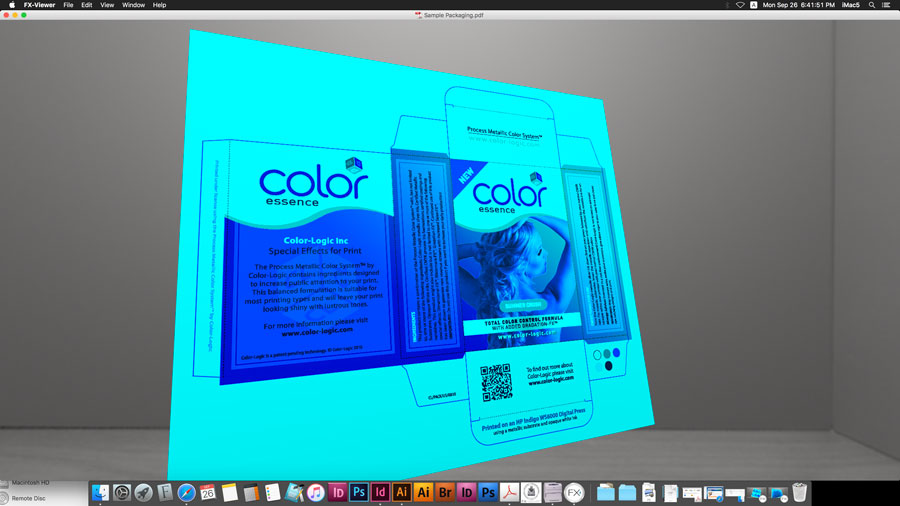
Option 1.
Update to the latest 64bit version of FX-Viewer, which resolves these issues.
Option 2.
Calibrate your monitor using an industry approved device (not the apple display controls in system preferences, you need a dedicated monitor calibration device). Example devices are, Datacolor Spyder5Express, X-rite Eye One Display Pro, etc. Calibrate your monitor and you should be good to go.
Option 3.
If you do not have a monitor calibration device, you can download a ready made profile which you can install on your Mac, using the link below. We have also provided a short video to show you how to install the profile:
https://spaces.hightail.com/space/M4h4rrx4w2
Please ensure that you place the profile in the correct "USER" location on your Mac:
For example, Users > your user name > Library > ColorSync > Profiles
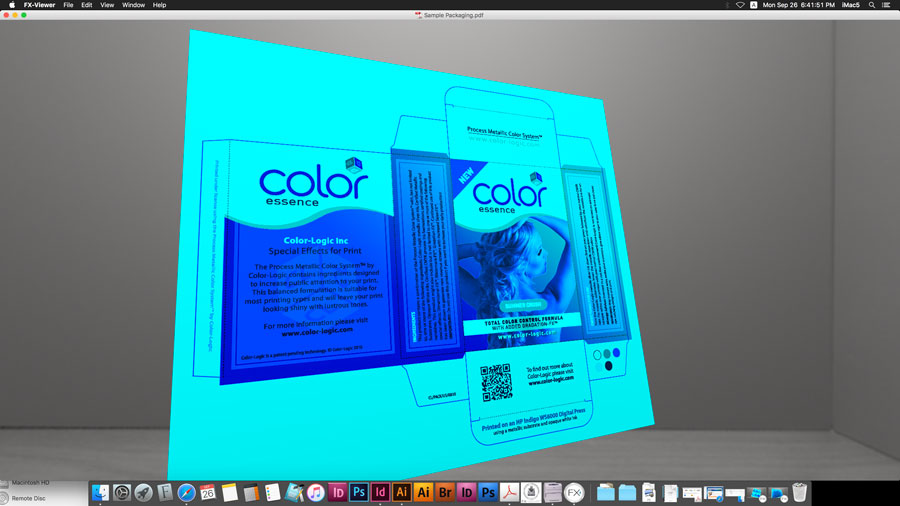
How does Color-Logic handle customer support and training?
12/10/16 09:54
All Color-Logic licensees are provided with access to the S.M.A.R.T Centre area — this is our locked area for customers only. Within that login area there are simple "Steps" that the customer works through — it's a very simple case of printing Test Forms and Swatch Books/Colour Charts, Printing samples for marketing yourselves, watching our training videos to learn how to use the tools, and of course access to our latest software installers.
If a Color-Logic licensee has any trouble using the tools, installing etc, then it is advised that you consult our extensive FAQ section (sorted in to logical sections), we also offer assistance via email (English only). We have recorded webinars that customers can play at their own convenience, or should a customer want one to one training, then we offer a paid webinar service (English only). However, most users find that the support material we provide is very in-depth and easy to follow. All our documentation (User Manual, Literature etc) is in Multiple language (French, German, Spanish, Italian, Chinese etc)
Below is a visual of the Client Login area, and you can see the easy steps that we mention.
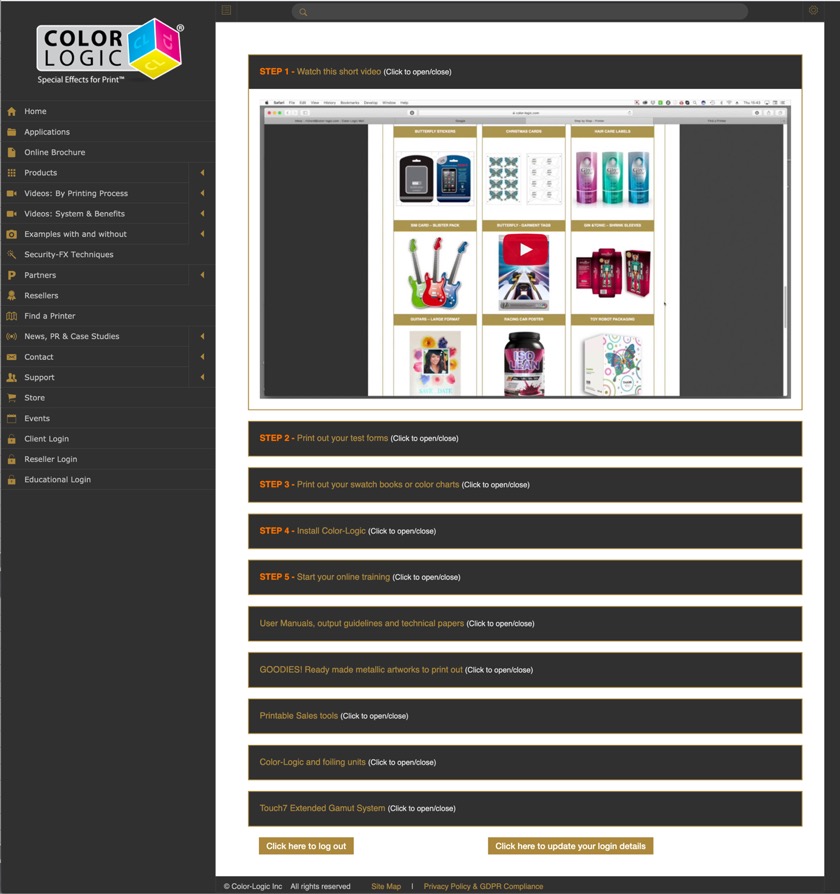
We also have technical papers, tutorial videos, and some additional sales tools, such as PowerPoints and videos to play at customer visits or events...We like to pride ourselves on creating everything that a user could possibly need, but if there's something we have missed, or you think would be a good idea, please let us know and we will address it.
Our system is normally installed by the customer - usually the prepress person. There's no hardware to install, nothing to add on to your presses, it's just software, colour palettes and plugins for designing! These are installed by our software installers for Mac and PC. We have a section on the Client Login area where customers download the latest installers. All a client needs to do is double click the installer and follow the onscreen instructions!
How to use our tools is easy, designing with metallics is the harder part, which is why we created mini movies of all our effects, so that designers and prepress etc, can watch a simple movie to learn how to do things like, adding a watermark to a metallic area using Adobe Illustrator, or how to make metallic gradations in Adobe InDesign!
If a Color-Logic licensee has any trouble using the tools, installing etc, then it is advised that you consult our extensive FAQ section (sorted in to logical sections), we also offer assistance via email (English only). We have recorded webinars that customers can play at their own convenience, or should a customer want one to one training, then we offer a paid webinar service (English only). However, most users find that the support material we provide is very in-depth and easy to follow. All our documentation (User Manual, Literature etc) is in Multiple language (French, German, Spanish, Italian, Chinese etc)
Below is a visual of the Client Login area, and you can see the easy steps that we mention.
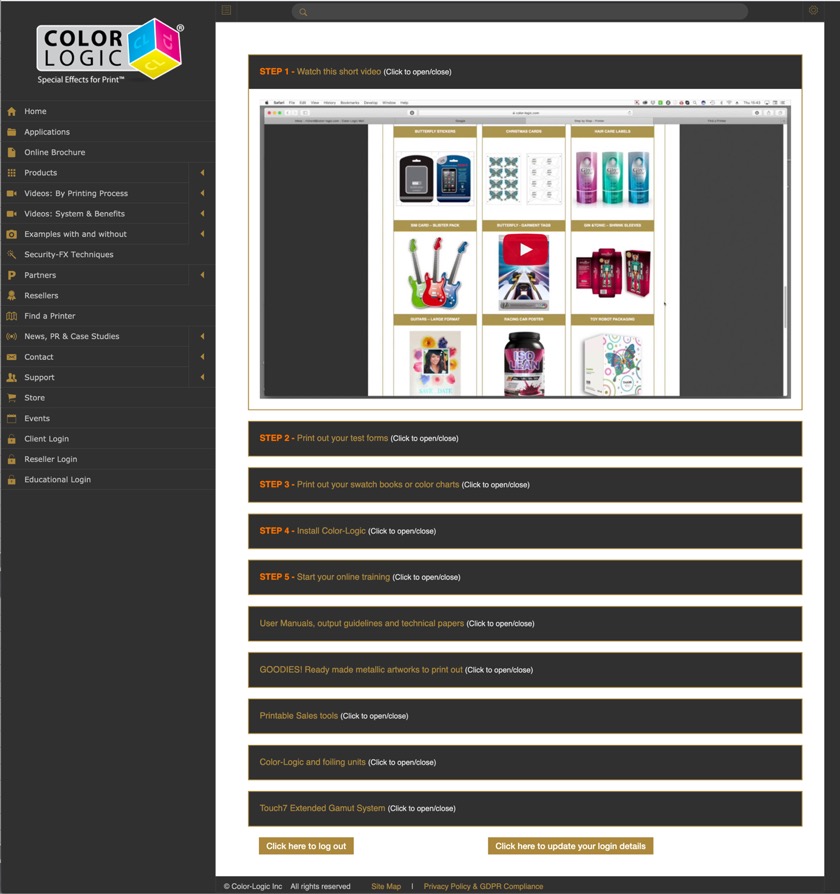
We also have technical papers, tutorial videos, and some additional sales tools, such as PowerPoints and videos to play at customer visits or events...We like to pride ourselves on creating everything that a user could possibly need, but if there's something we have missed, or you think would be a good idea, please let us know and we will address it.
Our system is normally installed by the customer - usually the prepress person. There's no hardware to install, nothing to add on to your presses, it's just software, colour palettes and plugins for designing! These are installed by our software installers for Mac and PC. We have a section on the Client Login area where customers download the latest installers. All a client needs to do is double click the installer and follow the onscreen instructions!
How to use our tools is easy, designing with metallics is the harder part, which is why we created mini movies of all our effects, so that designers and prepress etc, can watch a simple movie to learn how to do things like, adding a watermark to a metallic area using Adobe Illustrator, or how to make metallic gradations in Adobe InDesign!
I cannot see the Color-Logic "Find a Printer" map, all I see if a white area!
27/09/16 09:10
If you cannot see the Find a Printer map and all you see is a white screen (like the visual below) it is highly probable that your web browser has its "Block Pop-Ups" switched on:
1. Go to your settings for each browser (you may need to go to the Advanced settings)
2. Switch off the block pop-up option, or grant permission for the Color-Logic site to allow pop-ups
3. Quit and re-open the browser
Visual of the missing map for reference…

1. Go to your settings for each browser (you may need to go to the Advanced settings)
2. Switch off the block pop-up option, or grant permission for the Color-Logic site to allow pop-ups
3. Quit and re-open the browser
Visual of the missing map for reference…

How does Color-Logic handle software updates and maintenance?
22/04/16 08:07
All updates are handled via the S.M.A.R.T Centre area on our website. Our licensed printers have their own unique login area, with their own installers, with their own unique passwords – It's those installations that we track by linking the printer login area with the installations via IP addresses.
Here's an example of a printers access details, which is unique to that printer:
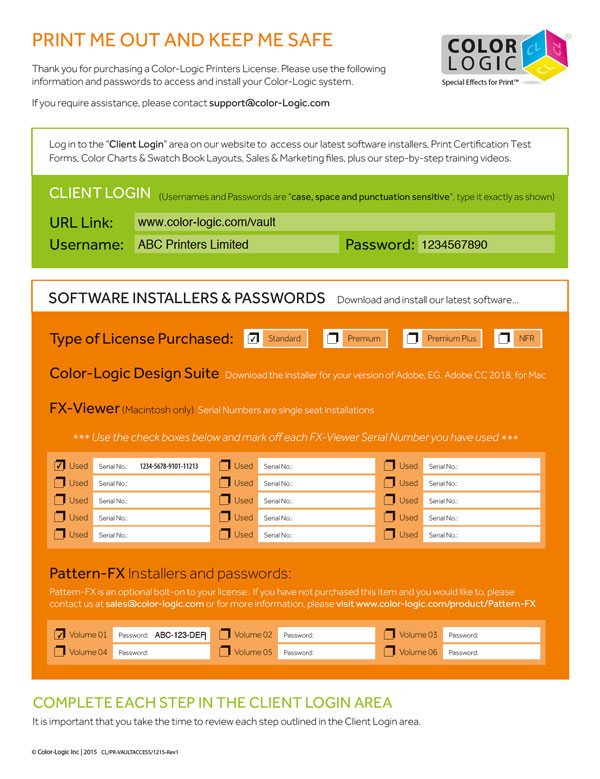
A Printers external customers, agencies, designers etc, who purchase one of the printers "Design Suite & FX-Viewer" vouchers, is then provided with a similar PDF – Designers have a separate URL landing page, but it is linked to the printers account, they would also be provided with their own login Username and Password.
Here's an example of access details for an external designer, which is linked directly to the printers account:
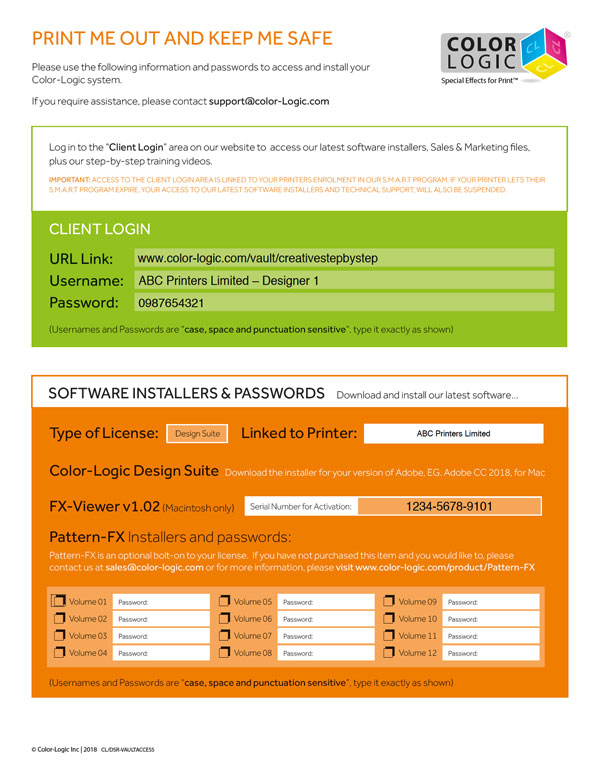
Provided that the Printer stays within our S.M.A.R.T Centre program, all parties will always have access to our latest installers (simply go to the INSTALLERS tab and access the latest updates)
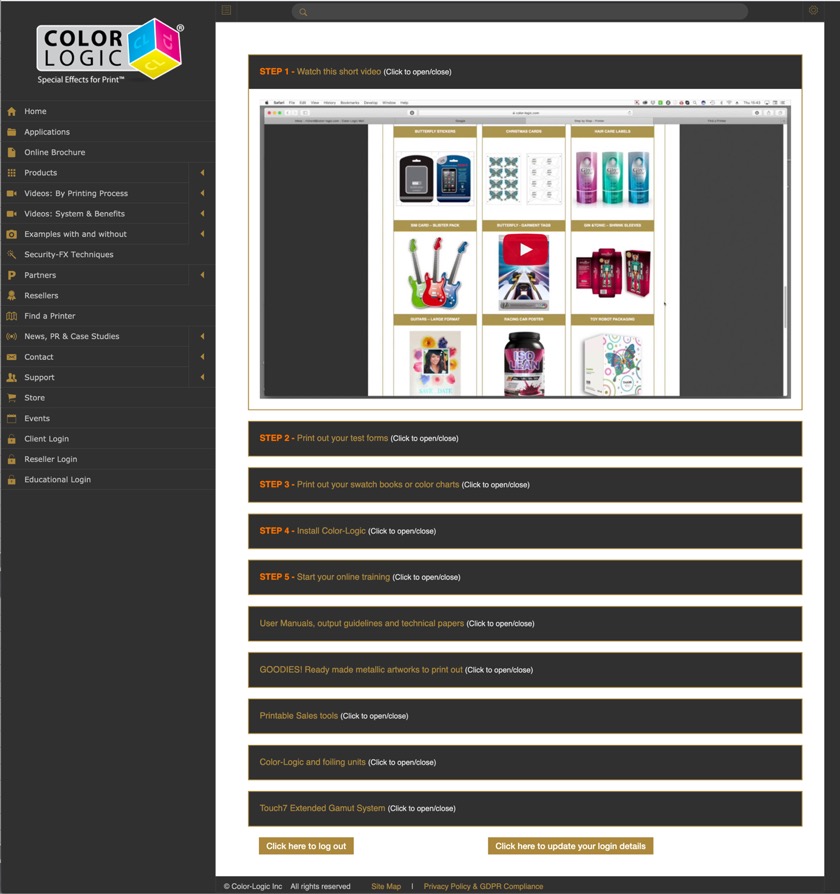
If the printer decides to opt out of our S.M.A.R.T Centre program, the links to both the Printers account and all their external customer accounts is cancelled, and as such, nobody will have access to the locked area.
Sometimes a designer/agency will take their business elsewhere! If this happens and the printer no longer wants that agency to have access to the locked area, all that printer needs to do is notify us – We then issue the printer with a new login password, which would also be issued to each of their external customers, except the customer who should no longer have access.
Here's an example of a printers access details, which is unique to that printer:
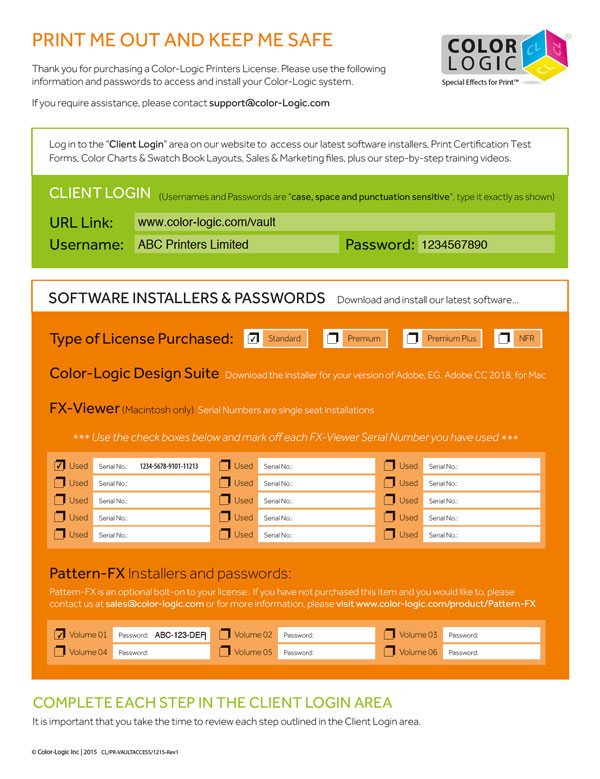
A Printers external customers, agencies, designers etc, who purchase one of the printers "Design Suite & FX-Viewer" vouchers, is then provided with a similar PDF – Designers have a separate URL landing page, but it is linked to the printers account, they would also be provided with their own login Username and Password.
Here's an example of access details for an external designer, which is linked directly to the printers account:
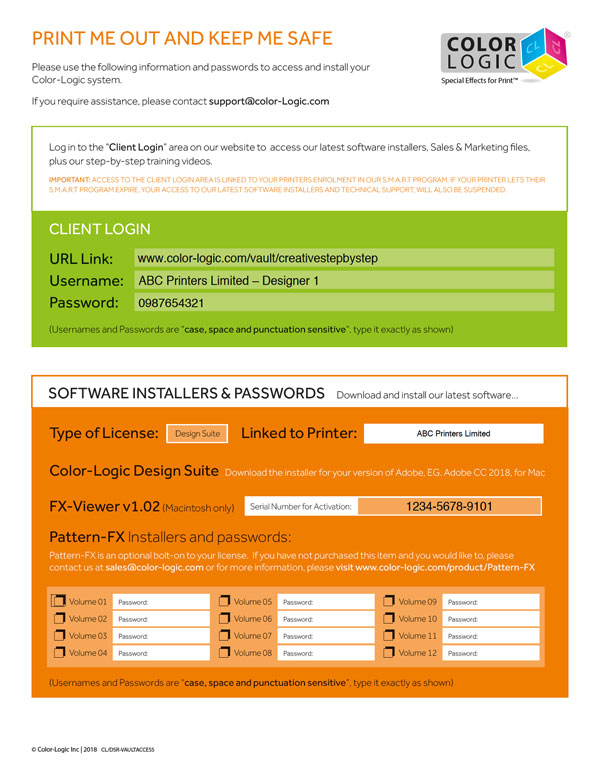
Provided that the Printer stays within our S.M.A.R.T Centre program, all parties will always have access to our latest installers (simply go to the INSTALLERS tab and access the latest updates)
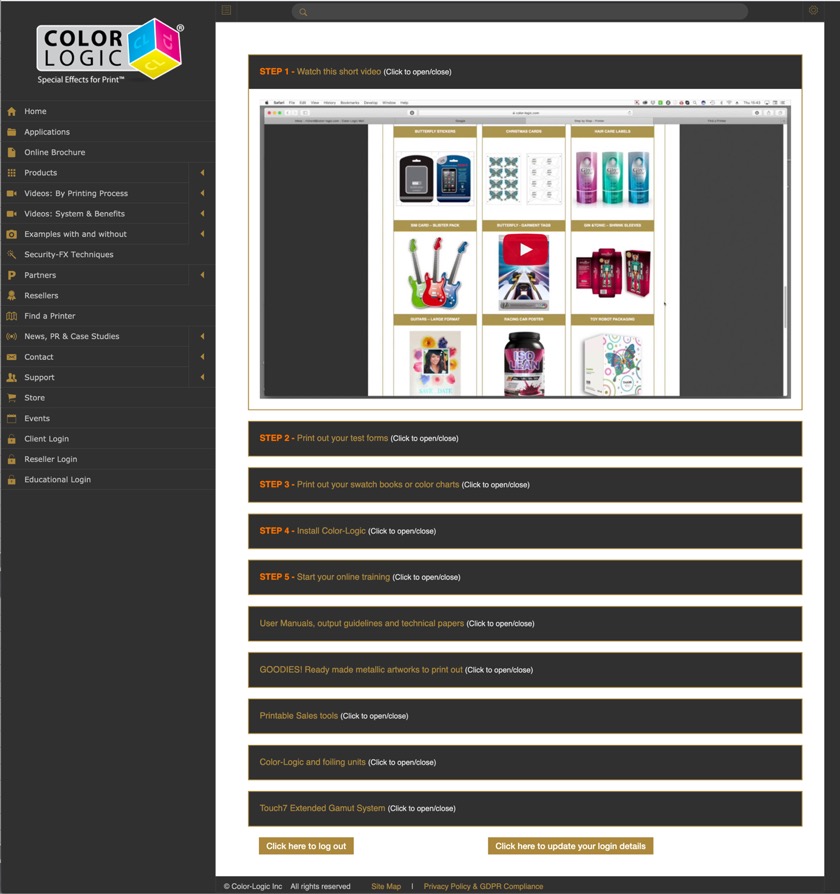
If the printer decides to opt out of our S.M.A.R.T Centre program, the links to both the Printers account and all their external customer accounts is cancelled, and as such, nobody will have access to the locked area.
Sometimes a designer/agency will take their business elsewhere! If this happens and the printer no longer wants that agency to have access to the locked area, all that printer needs to do is notify us – We then issue the printer with a new login password, which would also be issued to each of their external customers, except the customer who should no longer have access.
Are you getting strange RIP issues with things not processing correctly?
01/04/16 09:02
It's never fun when you encounter issues ripping files, and understandably when something goes wrong, it's often the new technology that gets the blame…However, most RIP issues are based on the handling of the data that was created at the design stage, and as Color-Logic is a set of palettes that uses existing technology from Adobe, it's usually NOT a Color-Logic issue that's causing the problems!
In the visual below, the RIP has failed to process the wine label correctly in the top right hand corner. This is strange, because the more complex and challenging items have all processed correctly:
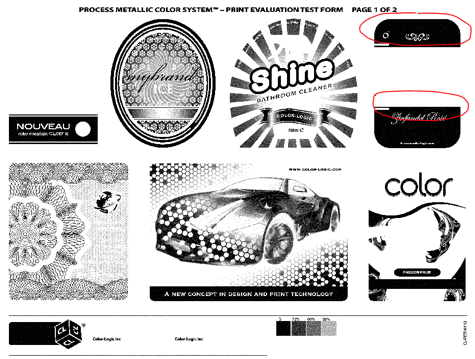
The most frequent RIP issues are related to Overprints and Transparency settings, that are using by designers. A way to test your RIP, is to utilize the Color-Logic Print Evaluation Test Forms (was per the visual above) – these test forms are designed to highlight issues within the processing of a file. We created these test files to be complex and really push how a RIP performs, by using various design techniques that designers typically use – interestingly, RIP issues often happen on the more simple looking items, such as the wine label on our test forms (shown above), however, that's often NOT an indicator that it's the wine label on the sheet causing the problems – Some RIPs interpret and handle transparency and overprints differently, and in some instances, you can get strange things happening, where some artefacts on the separations do not process correctly. After numerous and painstaking trials to find the offending element on a page, it's usually the use of Illustrator drop shadows that causes RIP issues!
If you do encounter RIP issues, we would advise is to test using different PDF formats – Usually to get around transparency issues, we would recommend output using PDFX-3 which will flatten transparency, although testing of various PDF formats is recommended before you look any keeping in to your art files.
If the problem continues after testing different PDF settings, then the second testing process is to use "flatten transparency" within Adobe Illustrator to manually flatten all the graphical elements.
In the visual below, the RIP has failed to process the wine label correctly in the top right hand corner. This is strange, because the more complex and challenging items have all processed correctly:
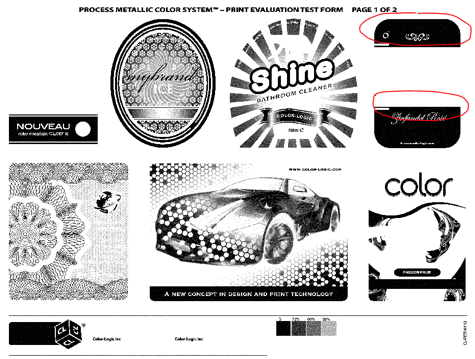
The most frequent RIP issues are related to Overprints and Transparency settings, that are using by designers. A way to test your RIP, is to utilize the Color-Logic Print Evaluation Test Forms (was per the visual above) – these test forms are designed to highlight issues within the processing of a file. We created these test files to be complex and really push how a RIP performs, by using various design techniques that designers typically use – interestingly, RIP issues often happen on the more simple looking items, such as the wine label on our test forms (shown above), however, that's often NOT an indicator that it's the wine label on the sheet causing the problems – Some RIPs interpret and handle transparency and overprints differently, and in some instances, you can get strange things happening, where some artefacts on the separations do not process correctly. After numerous and painstaking trials to find the offending element on a page, it's usually the use of Illustrator drop shadows that causes RIP issues!
If you do encounter RIP issues, we would advise is to test using different PDF formats – Usually to get around transparency issues, we would recommend output using PDFX-3 which will flatten transparency, although testing of various PDF formats is recommended before you look any keeping in to your art files.
If the problem continues after testing different PDF settings, then the second testing process is to use "flatten transparency" within Adobe Illustrator to manually flatten all the graphical elements.
How to test to see if Color-Logic is causing RIP / Print problems
11/12/15 08:57
Sometimes you may experience problems printing a file, and as Color-Logic is a relatively new technology, it's common for people to assume that problems seen on a new printing press, could be caused by designs created using Color-Logic. The below steps will help identify where a problem is happening, so that you can raise the appropriate support request with your service providers.
Step 1. Check the file within it's source application program. For example, if using Adobe Illustrator, navigate to "Window > Separation Preview" – If your file looks correct, proceed to Step 2.
Step 2. Save a PDF and view within Adobe Acrobat using "Print Production > Output Preview" and check your file is still ok – If it is, move to step 3
Step 3. Send the PDF to the RIP, process the file and then view the ripped data
If any of the above show something different, then you know where the changes are happening and can therefore identity the potential cause of the problem. However, if those files are all correct, then it would imply a mechanical issue or data transfer issue. Please remember that Color-Logic is all done at a the design stage, nothing installs on the press or RIP. If something were wrong with Color-Logic, it would be wrong at the design stage...After all, this is just a five color PDF. There is no secret technology hidden within any Color-Logic job, we use open architecture for our palettes and plugins using Adobe's built in tools, so for Color-Logic not to work, would mean Adobe doesn't work.
PLEASE NOTE, COLOR-LOGIC CANNOT SUPPORT PRODUCTS OUTSIDE OF OUR OWN SOFTWARE/TOOLS.
Step 1. Check the file within it's source application program. For example, if using Adobe Illustrator, navigate to "Window > Separation Preview" – If your file looks correct, proceed to Step 2.
Step 2. Save a PDF and view within Adobe Acrobat using "Print Production > Output Preview" and check your file is still ok – If it is, move to step 3
Step 3. Send the PDF to the RIP, process the file and then view the ripped data
If any of the above show something different, then you know where the changes are happening and can therefore identity the potential cause of the problem. However, if those files are all correct, then it would imply a mechanical issue or data transfer issue. Please remember that Color-Logic is all done at a the design stage, nothing installs on the press or RIP. If something were wrong with Color-Logic, it would be wrong at the design stage...After all, this is just a five color PDF. There is no secret technology hidden within any Color-Logic job, we use open architecture for our palettes and plugins using Adobe's built in tools, so for Color-Logic not to work, would mean Adobe doesn't work.
PLEASE NOTE, COLOR-LOGIC CANNOT SUPPORT PRODUCTS OUTSIDE OF OUR OWN SOFTWARE/TOOLS.