How to test to see if Color-Logic is causing RIP / Print problems
Sometimes you may experience problems printing a file, and as Color-Logic is a relatively new technology, it's common for people to assume that problems seen on a new printing press, could be caused by designs created using Color-Logic. The below steps will help identify where a problem is happening, so that you can raise the appropriate support request with your service providers.
Step 1. Check the file within it's source application program. For example, if using Adobe Illustrator, navigate to "Window > Separation Preview" – If your file looks correct, proceed to Step 2.
Step 2. Save a PDF and view within Adobe Acrobat using "Print Production > Output Preview" and check your file is still ok – If it is, move to step 3
Step 3. Send the PDF to the RIP, process the file and then view the ripped data
If any of the above show something different, then you know where the changes are happening and can therefore identity the potential cause of the problem. However, if those files are all correct, then it would imply a mechanical issue or data transfer issue. Please remember that Color-Logic is all done at a the design stage, nothing installs on the press or RIP. If something were wrong with Color-Logic, it would be wrong at the design stage...After all, this is just a five color PDF. There is no secret technology hidden within any Color-Logic job, we use open architecture for our palettes and plugins using Adobe's built in tools, so for Color-Logic not to work, would mean Adobe doesn't work.
PLEASE NOTE, COLOR-LOGIC CANNOT SUPPORT PRODUCTS OUTSIDE OF OUR OWN SOFTWARE/TOOLS.
Step 1. Check the file within it's source application program. For example, if using Adobe Illustrator, navigate to "Window > Separation Preview" – If your file looks correct, proceed to Step 2.
Step 2. Save a PDF and view within Adobe Acrobat using "Print Production > Output Preview" and check your file is still ok – If it is, move to step 3
Step 3. Send the PDF to the RIP, process the file and then view the ripped data
If any of the above show something different, then you know where the changes are happening and can therefore identity the potential cause of the problem. However, if those files are all correct, then it would imply a mechanical issue or data transfer issue. Please remember that Color-Logic is all done at a the design stage, nothing installs on the press or RIP. If something were wrong with Color-Logic, it would be wrong at the design stage...After all, this is just a five color PDF. There is no secret technology hidden within any Color-Logic job, we use open architecture for our palettes and plugins using Adobe's built in tools, so for Color-Logic not to work, would mean Adobe doesn't work.
PLEASE NOTE, COLOR-LOGIC CANNOT SUPPORT PRODUCTS OUTSIDE OF OUR OWN SOFTWARE/TOOLS.