October 2016
"Color-Logic installers" can't be opened because it is from an unidentified developer.
This applies to all Color-Logic installers, but for the purpose of this FAQ, we are using FX-Viewer as an example.
When attempting to install Color-Logic software, for example, FX-Viewer, and depending on your computer security settings, you might get the message that the installer can't be opened because it is from an unidentified developer:
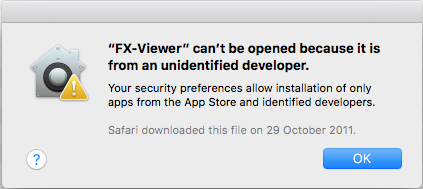
This is Apples default way of stopping third party applications from being installed by malware. To bypass this, all you need to do is either Right Click on the installer and select OPEN or Control Click on the installer and select OPEN. You will then see the same warning, but this time it allows you to select "OPEN".
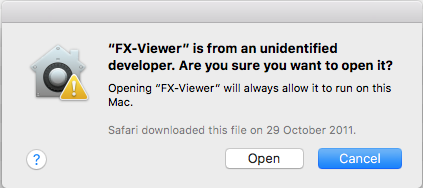
When attempting to install Color-Logic software, for example, FX-Viewer, and depending on your computer security settings, you might get the message that the installer can't be opened because it is from an unidentified developer:
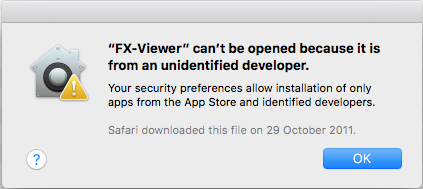
This is Apples default way of stopping third party applications from being installed by malware. To bypass this, all you need to do is either Right Click on the installer and select OPEN or Control Click on the installer and select OPEN. You will then see the same warning, but this time it allows you to select "OPEN".
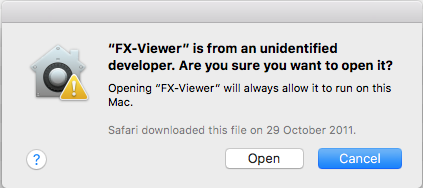
FX-Viewer is showing me blue looking images!
A blue rendered image is usually a profile issue related to the new Retina and 5k Mac displays – If you are seeing a blue rendered image in your FX-Viewer, you have three options:
Option 1.
Update to the latest 64bit version of FX-Viewer, which resolves these issues.
Option 2.
Calibrate your monitor using an industry approved device (not the apple display controls in system preferences, you need a dedicated monitor calibration device). Example devices are, Datacolor Spyder5Express, X-rite Eye One Display Pro, etc. Calibrate your monitor and you should be good to go.
Option 3.
If you do not have a monitor calibration device, you can download a ready made profile which you can install on your Mac, using the link below. We have also provided a short video to show you how to install the profile:
https://spaces.hightail.com/space/M4h4rrx4w2
Please ensure that you place the profile in the correct "USER" location on your Mac:
For example, Users > your user name > Library > ColorSync > Profiles
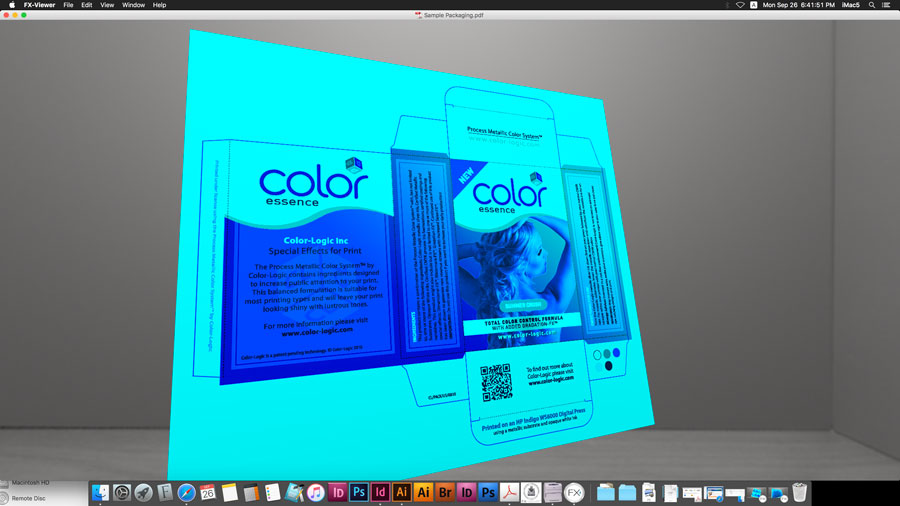
Option 1.
Update to the latest 64bit version of FX-Viewer, which resolves these issues.
Option 2.
Calibrate your monitor using an industry approved device (not the apple display controls in system preferences, you need a dedicated monitor calibration device). Example devices are, Datacolor Spyder5Express, X-rite Eye One Display Pro, etc. Calibrate your monitor and you should be good to go.
Option 3.
If you do not have a monitor calibration device, you can download a ready made profile which you can install on your Mac, using the link below. We have also provided a short video to show you how to install the profile:
https://spaces.hightail.com/space/M4h4rrx4w2
Please ensure that you place the profile in the correct "USER" location on your Mac:
For example, Users > your user name > Library > ColorSync > Profiles
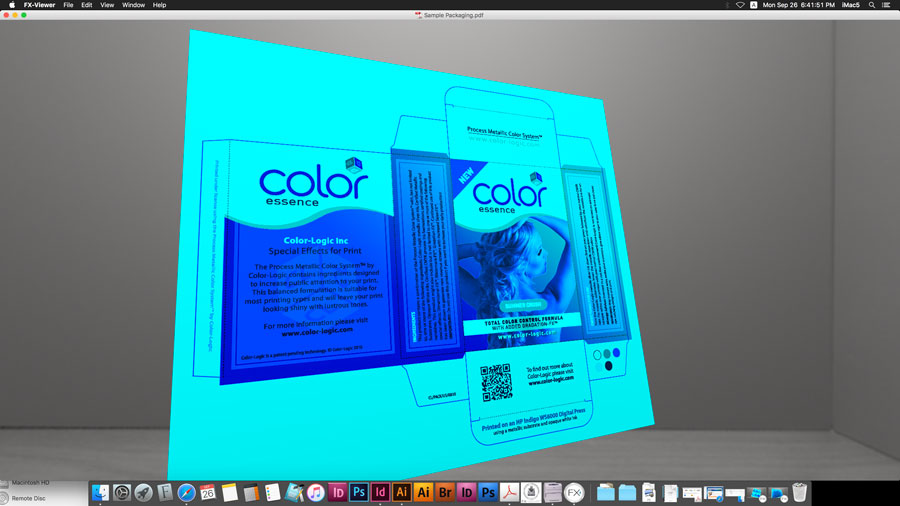
How does Color-Logic handle customer support and training?
All Color-Logic licensees are provided with access to the S.M.A.R.T Centre area — this is our locked area for customers only. Within that login area there are simple "Steps" that the customer works through — it's a very simple case of printing Test Forms and Swatch Books/Colour Charts, Printing samples for marketing yourselves, watching our training videos to learn how to use the tools, and of course access to our latest software installers.
If a Color-Logic licensee has any trouble using the tools, installing etc, then it is advised that you consult our extensive FAQ section (sorted in to logical sections), we also offer assistance via email (English only). We have recorded webinars that customers can play at their own convenience, or should a customer want one to one training, then we offer a paid webinar service (English only). However, most users find that the support material we provide is very in-depth and easy to follow. All our documentation (User Manual, Literature etc) is in Multiple language (French, German, Spanish, Italian, Chinese etc)
Below is a visual of the Client Login area, and you can see the easy steps that we mention.
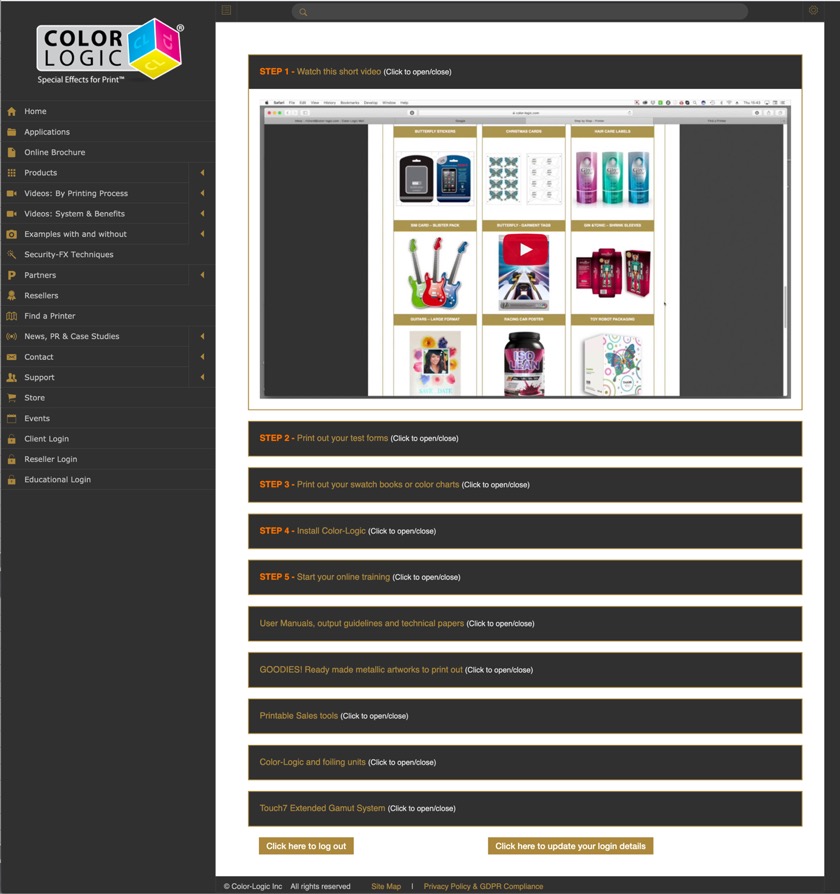
We also have technical papers, tutorial videos, and some additional sales tools, such as PowerPoints and videos to play at customer visits or events...We like to pride ourselves on creating everything that a user could possibly need, but if there's something we have missed, or you think would be a good idea, please let us know and we will address it.
Our system is normally installed by the customer - usually the prepress person. There's no hardware to install, nothing to add on to your presses, it's just software, colour palettes and plugins for designing! These are installed by our software installers for Mac and PC. We have a section on the Client Login area where customers download the latest installers. All a client needs to do is double click the installer and follow the onscreen instructions!
How to use our tools is easy, designing with metallics is the harder part, which is why we created mini movies of all our effects, so that designers and prepress etc, can watch a simple movie to learn how to do things like, adding a watermark to a metallic area using Adobe Illustrator, or how to make metallic gradations in Adobe InDesign!
If a Color-Logic licensee has any trouble using the tools, installing etc, then it is advised that you consult our extensive FAQ section (sorted in to logical sections), we also offer assistance via email (English only). We have recorded webinars that customers can play at their own convenience, or should a customer want one to one training, then we offer a paid webinar service (English only). However, most users find that the support material we provide is very in-depth and easy to follow. All our documentation (User Manual, Literature etc) is in Multiple language (French, German, Spanish, Italian, Chinese etc)
Below is a visual of the Client Login area, and you can see the easy steps that we mention.
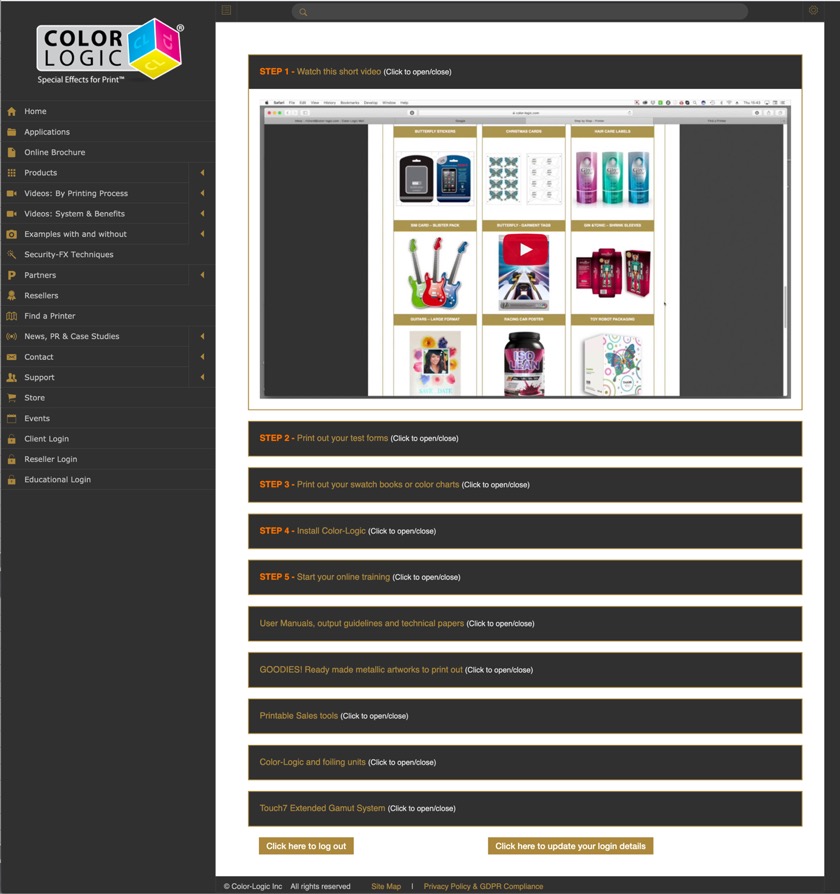
We also have technical papers, tutorial videos, and some additional sales tools, such as PowerPoints and videos to play at customer visits or events...We like to pride ourselves on creating everything that a user could possibly need, but if there's something we have missed, or you think would be a good idea, please let us know and we will address it.
Our system is normally installed by the customer - usually the prepress person. There's no hardware to install, nothing to add on to your presses, it's just software, colour palettes and plugins for designing! These are installed by our software installers for Mac and PC. We have a section on the Client Login area where customers download the latest installers. All a client needs to do is double click the installer and follow the onscreen instructions!
How to use our tools is easy, designing with metallics is the harder part, which is why we created mini movies of all our effects, so that designers and prepress etc, can watch a simple movie to learn how to do things like, adding a watermark to a metallic area using Adobe Illustrator, or how to make metallic gradations in Adobe InDesign!