Image-FX is not showing after installing
08/04/22 09:02 Filed in: Image-FX | Installers
First, please check that
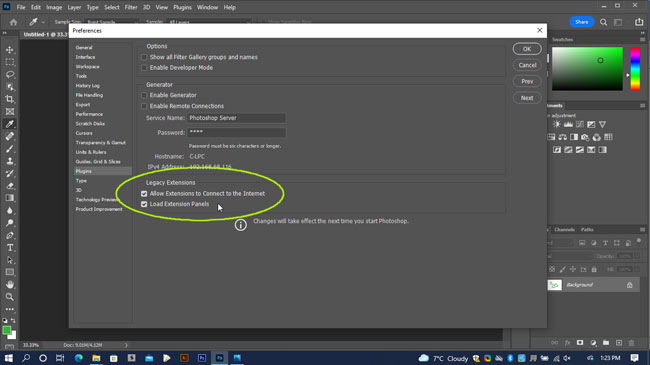
If the above does not resolve the issue it could be an issue with the Anastasiy Extension Manager, so we have a second option for installing.
Please do the following:
Uninstall the Image-FX plugin:
extension-manager
Next, download and install: www.zxpinstaller.com
Use this app to install the Image-FX plugin and then reopen Photoshop – it's a drag and drop installer, so all you need to do is drag the Image-FX.zxp file onto the installer software for it to install – If Photoshop was already open, quit and restart it.
- Photoshop was restarted after the plugin was installed? This is required to finish the installation process.
- That you're looking in WINDOW > EXTENSIONS (Legacy) and not in the "plugins" menu
- Macs Running the M1 chip – You must open Photoshop in Rosetta Mode – click here for more information
- Please check that in PREFERENCES > PLUGINS that "Legacy Extensions" is switched on:
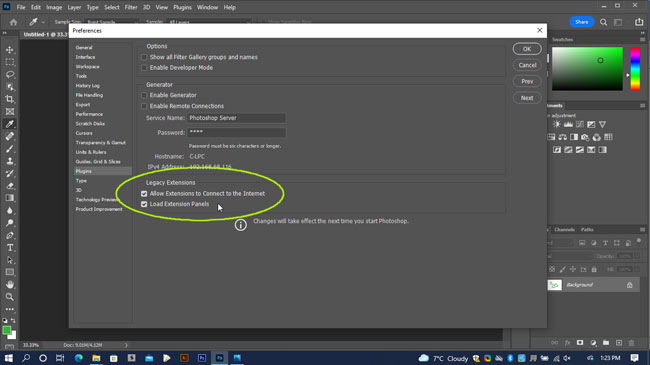
If the above does not resolve the issue it could be an issue with the Anastasiy Extension Manager, so we have a second option for installing.
Please do the following:
Uninstall the Image-FX plugin:
- Open Anastasiy Extension Manager
- Click on Photoshop
- Click on the Image-FX Extension
- Click the "remove" button at the top.
extension-manager
Next, download and install: www.zxpinstaller.com
Use this app to install the Image-FX plugin and then reopen Photoshop – it's a drag and drop installer, so all you need to do is drag the Image-FX.zxp file onto the installer software for it to install – If Photoshop was already open, quit and restart it.