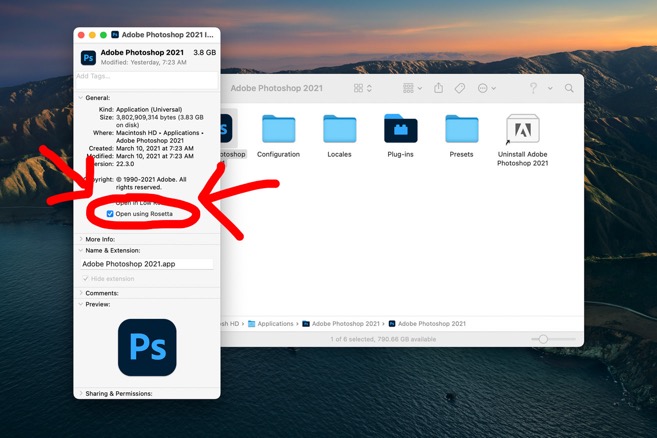
Apple Macs Running the M1 chip
*** We are currently redeveloping all our plugins for the new Apple UXP ***
In the meantime, customers running the latest Apple Macs with the M1 chip will need to open Photoshop in Rosetta Mode in order to continue to use the Color-Logic Image-FX plugin – this is because Adobe Photoshop on the M1 chip computers no longer supports HTML5 plugins/extensions and there is no "extensions" menu. However, simply opening Photoshop in Rosetta mode will open Photoshop in the original apple code and allow you to continue to use third party plugins, whilst developers learn the new apple code and redevelop their products. There has been no noticeable speed differences between the silicon version of Photoshop or switching to Photoshop in Rosetta mode, with no loss of function.
To open Photoshop in Rosetta mode:
1. "get info" on the Adobe Photoshop application and switch on "Open using Rosetta" this will then allow the application program to open up using the original apple code and will therefor allow you to continue to use plugins and extensions.
2. Open Photoshop, that's it!
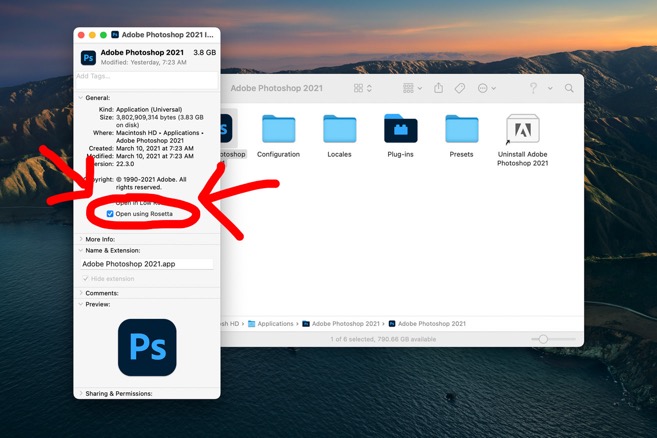
In the meantime, customers running the latest Apple Macs with the M1 chip will need to open Photoshop in Rosetta Mode in order to continue to use the Color-Logic Image-FX plugin – this is because Adobe Photoshop on the M1 chip computers no longer supports HTML5 plugins/extensions and there is no "extensions" menu. However, simply opening Photoshop in Rosetta mode will open Photoshop in the original apple code and allow you to continue to use third party plugins, whilst developers learn the new apple code and redevelop their products. There has been no noticeable speed differences between the silicon version of Photoshop or switching to Photoshop in Rosetta mode, with no loss of function.
To open Photoshop in Rosetta mode:
1. "get info" on the Adobe Photoshop application and switch on "Open using Rosetta" this will then allow the application program to open up using the original apple code and will therefor allow you to continue to use plugins and extensions.
2. Open Photoshop, that's it!